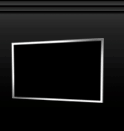-
5 - Writing Aliases
- 1 - Open the Alias window
To open the alias window, all you need to do is click on the little button in the toolbar with a "/a" on it. You'll get a popup box that looks like this:
Don't be worried that there is already some stuff there, that is to be expected.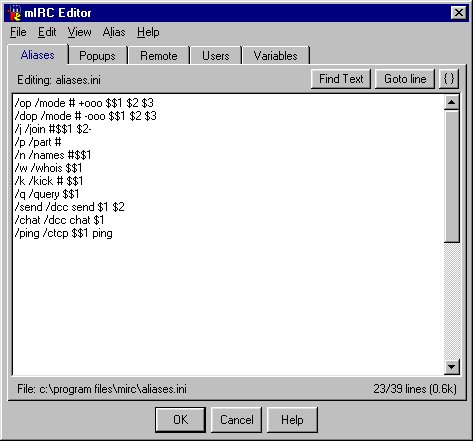
- 2 - Writing An Alias
Now there are two main parts to an alias, the first part, the "alias" itself, and the second which is the command that the alias is to perform. The idea is to save the user time by not having to type a long command in again and again if it is going to be used regularly e.g. the identify command mentioned in "Nick Registration". Here's how you would alias that command to something much shorter.
- First place go to a new line in the aliases box
- Type /id /msg nickserv identify password making sure to replace the password with the password you used to register your nick.
- Now whenever you want to identify yourself, instead of having to type
/msg nickserv identify password you can just type /id
You could do a similar thing for the ghost command... on a new line put
/ghost /msg nickserv ghost registerednick passwordYou can also bind the function keys on your keyborad in this way- instead of putting /id or /ghost you could put /F4. This would mean that whenever you pressed F4 when mIRC was the active window, the command you bound to it would run. - 3 - Writing An Multi-command Alias
Sometimes it can be useful to have an alias perform more than one command. To do this you must separate the commands with a vertical bar (its SHIFT+\ on my keyboard) " | ". An example:
- /ret /nick registerednick | /id now typing /ret would return you to your normal nick and immediately identify (the /id command).
- 4 - Commands That Automatically Trigger When You Connect
Use ALT+O to open up the options window, then under IRC select perform. You should see a screen similar to this:

Whenever the "On connect, perform these commands" box is checked, any command in the box will be automatically performed whenever you connect to a server. This can be useful if there is a command you want to perform every time you connect, for example join the #tangent21 channel. To make mIRC automatically join #tangent21 when you log on, all you need to do is add this line to the box:
/join #tangent21
- 1 - Open the Alias window